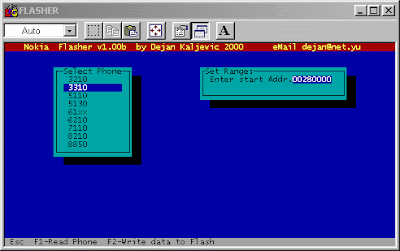| Image via CrunchBase |
First of all, download this zip file and extract it to your root (C :/) directory. After unzipping, on your C: / disk you will have two new directories: Flasher and Nk_files. The main flasher program is located in Flasher folder and has to be started every time you want to unlock a new Nokia phone. In the Nk_files folder you have some other files needed by the program itself as well as partial flashes for unlock of various Nokia phones. In this folder you will have to download the partial flashes which can be found on zipped with ucables flasher shell. Also, as you will see, I have added some extra folders which were not in the original configuration, just to make it easier for you to handle the files. So in Flasher folder you will find 6 folders (for now) named by a model of a Nokia phone and in each you will find a file named f_loader.bin which is important for the upload of a partial flash into a specific Nokia model. In Nk_files folder you will find 8 more folders with f_loader.bin files inside. This is just for backup or if one of the f_loader.bin files from before mentioned folders does not work on your Nokia phone. This is my configuration and so far everything worked 100% so I believe it will work for you as well. I had no Nokia 7110 lately so I didn't add a folder for it but you can do it by yourself when you find the right f_loader.bin file.
Before we start the Flasher.com program, we have to copy an f_loader.bin file, specific for that Nokia model, to the Nk_files folder. In our example it will be a Nokia 3310 with software version 4.18 (always check the software version before flashing). From folder 3310 copy the f_loader.bin file into Nk_files. When asked for overwriting the existing file, just choose yes and the specific f_loader.bin file is copied. After you have copied the f_loader.bin file, go to Flasher folder and run Flasher.com program and you will see the same as on the picture left.
It would be the best if you run the program in full screen mode.
Because of the reason that not more than 20 partial flashes can be shown in the flashes menu, I suggest that you don't keep more than 15 most used in the Nk_files folder. Others you can keep in a different folder and occasionally copy to Nk_files when they are needed.
Press F2 - Write data to Flash - and you will get a menu like you can see on the picture left. With up & down arrows, choose the model you have (3310) and press enter to get a flashes menu. On that menu choose the software version of your Nokia (3310 4.18) and press enter again.
After you pressed enter, the flashes menu will be changed with a start address box. It is very important to fill in the right start address for the flash file you have chosen. In our case, the start address of the 3310 4.18 partial flash is 280000. Move the cursor to the right and delete te current number. Instead fill in the start address of the flash file (280000) and be careful and double-check this address. As you can see on the picture left, in front of the start address there are always two zeros (0) and always keep it like that when you fill in the start address.
When the start address has been filled, press enter again and proceed to the next step.
When you see this screen, if you have not done it before, it's time to connect the flasher to LPT port as well as to connect the right cable for Nokia 3310.
When you're ready to flash your phone, press enter again and shortly pres the ON button on your phone to activate the f_loader.bin file.
When you have pressed ON and activated the flash loader, you will see this screen on the left. First come some checking and if everything is correct you will see a progress bar going from 0% to 100%. When flashing is finished, under the progress bar the program will write done!
Press Esc on your keyboard, disconnect the phone from the flasher cable, remove the battery, put in a SIM card, put the battery back, turn on the phone and there you are. The phone is unlocked.
TroubleshootingIt can happen that my f_loader.bin files will not work on your phone. I have tested these loader files on phones from almost all European networks and they work fine for me. In case if that happens you will get this screen left what means that the loader file can't communicate with the phone. In that case you will have to start all over again and the first step is to copy a different f_loader.bin file into your Nk_files folder and repeat the whole procedure. Once you find the right f_loader.bin file, you will have your phone unlocked in seconds.
Sometimes it can happen that you get this what you can see on the left. When you get this, either you have not copied the correct f_loader.bin file into Nk_files folder or your connector is not properly attached to your phone. In this case check your connector because sometimes it can happen that one leg does not make a good connection on the phone. Connect the phone again to the flasher and if, after repeating all the steps, this happens again, copy a other f_loader.bin file in your Nk_files folder. In Nk_files folder you will find 8 folders with f_loader.bin files so you can experiment to find the right loader file for a specific phone. I work only with these 8 loader files and I have unlocked all phones that I had so don't give up. It will work.
Source: http://gsmsearch.com/
Source: http://gsmsearch.com/